Thus, email being at the center of effective webinar management. If you host a webinar, the emails you send to attendees are crucial touchpoints, from the invitations sent before the webinar, to emails sent after the webinar. The good news? Zoom Webinars allows you to customize these emails to match your branding, tone, and personality.
Therefore, personalized emails are also able to increase engagement levels, help users recognize your brand, and finally encourage them to attend your webinar. Not sure where to start? This guide provides you with all the information needed to customize your emails in Zoom Webinars successfully.
Step-by-Step Guide to Customizing Emails in Zoom
Step 1: Access Your Webinar Email Settings
To begin customizing your emails, you’ll first need to locate the email settings for your webinar.
- Log in to your Zoom account.
- Navigate to the Webinars section in the sidebar.
- Select the name of the webinar for which you’d like to customize emails.
- Scroll down to find the Email Settings section.
Step 2: Enable Email Notifications
Before customizing, ensure that email notifications are enabled for your webinar. Under Email Settings, check that options like Confirmation Email, Reminder Email, and Follow-Up Email are toggled on.
Step 3: Edit Default Email Templates
Within your email settings, Zoom provides a range of default email templates. Here’s how you can edit them to suit your needs:
- Select the email you’d like to edit (e.g., Registration Confirmation, Reminder Email).
- Click the Edit button beside the email template.
- A text editor will appear, allowing you to modify the structure, wording, and formatting.
You can customize key elements like:
- Subject Line
- Header (e.g., including your logo or event title)
- Body Content (e.g., webinar agenda, format, or any pertinent details)
Once you’re happy with your changes, hit Save.
Step 4: Preview and Test Emails
Always preview your email before sending it to attendees. Use the Preview feature to check formatting and ensure personalization tokens (like attendee names) are correctly set up. You can also send yourself a test email to ensure it looks perfect in your inbox.
Best Practices for Crafting Compelling Email Content
Once you’ve mastered the technical steps, it’s time to focus on your copy. Here are some best practices for crafting attention-grabbing emails that boost webinar engagement.
Write an Engaging Subject Line
The subject line is the first thing recipients will see. Make it count!
- Keep it concise (under 50 characters works best).
- Create urgency with phrases like “Don’t Miss Out” or “Last Chance to Register.”
- Clearly communicate the value, e.g., “Learn the Secrets of Effective Marketing.”
Include Clear Calls-to-Action (CTAs)
Every email should have a singular purpose. Whether it’s getting attendees to register, download handouts, or share a survey, a clear CTA makes all the difference. Use action-driven language like:
- “Reserve Your Spot Now”
- “Start the Countdown to Better Marketing Skills”
- “Download Your Free Webinar Guide”
Use buttons for CTAs to visually stand out and make them clickable wherever possible.
Highlight Key Details
Make sure your attendees get the who, what, when, where, and why:
- Name or description of your webinar.
- Date and time (include the time zone).
- A short blurb detailing what attendees can expect to gain.
Keep it Simple but On-Brand
Avoid cluttering your email. Stick to the essential information while maintaining your company’s tone and branding. Include your logo, brand colors, and a conversational voice.
Tips for Personalizing Emails with Attendee Information
Personalization is the secret sauce for emails that resonate. Zoom Webinars makes it easy to add a personalized touch with merge tags.
Use Personalized Tokens
Zoom supports a range of variables that you can insert into email templates. For instance:
- {First Name} to greet attendees by name.
- {Webinar Topic} to remind them what they signed up for.
- {Date/Time} to confirm when the webinar will take place.
Segmented Messaging for Different Audiences
If your webinar caters to diverse groups (e.g., marketers, project managers), segment your audience and tailor custom email content for each. For example, marketers might receive an agenda emphasizing best practices, while project managers get insights on team collaboration.
Acknowledge Prior Engagement
If you’ve had previous interactions with some attendees, reference that history. Example:
- “You joined us last month for [Event]. This time, we’re bringing even more valuable insights!”
Troubleshooting Common Issues
Even with proper customization, occasional hiccups can occur. Here are solutions to common email customization problems.
Emails Aren’t Sending
First, double-check that email notifications are enabled in your Zoom Email Settings. If the issue persists:
- Verify that recipient email addresses are input correctly.
- Confirm that your domain’s email settings are verified to avoid deliverability issues.
Merge Tags Aren’t Working
Make sure you’re entering merge tags exactly as Zoom specifies (e.g., {First Name}, not {Firstname}). A missing character could break functionality.
Formatting Issues
If your formatting looks off:
- Revisit the HTML editor and correct any coding errors.
- Copy-pasting from Word or other platforms can cause quirky formatting. Clean the text before inserting it into Zoom’s templates.
Low Engagement Rates
If open/click rates are low:
- Test different subject lines.
- Use A/B testing to refine email content and layouts.
Unlock the Full Potential of Your Webinar Emails
Being at the top of your email game with Zoom Webinars goes a long way towards upping your attendee game as well, not to mention your brand. From the invitation to the post-webinar follow-ups, these emails are essential in making a webinar experience cohesive and engaging.
By following the steps and best practices in this guide, you’ll give yourself the best chances of attracting attendees, keeping them engaged, and developing long-lasting relationships via your webinars.
Time to take action! So, customize your webinar emails now or check out Zoo

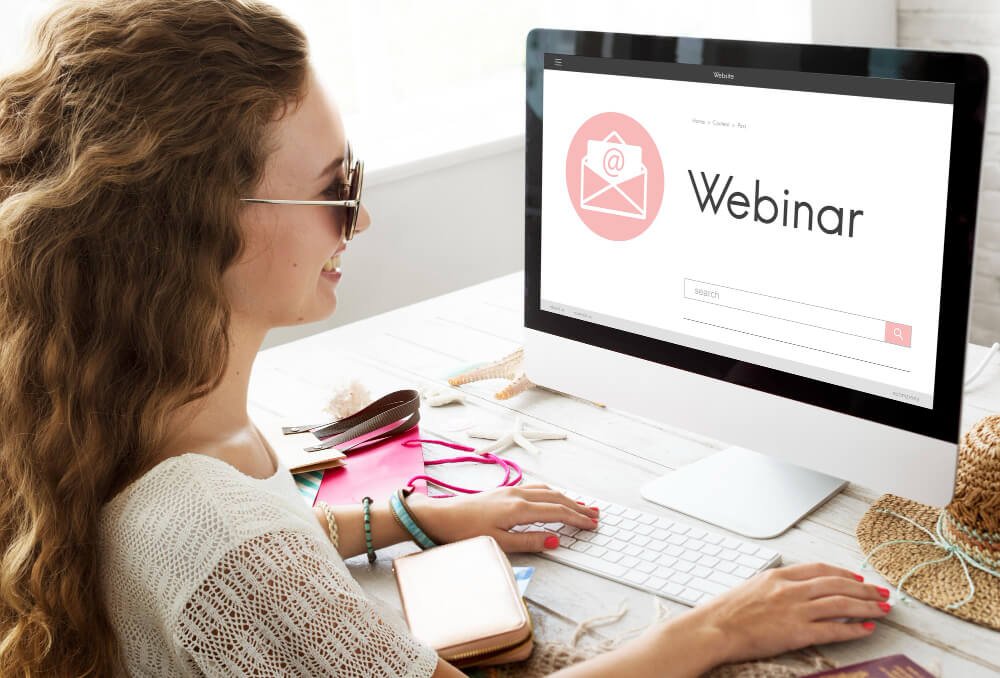

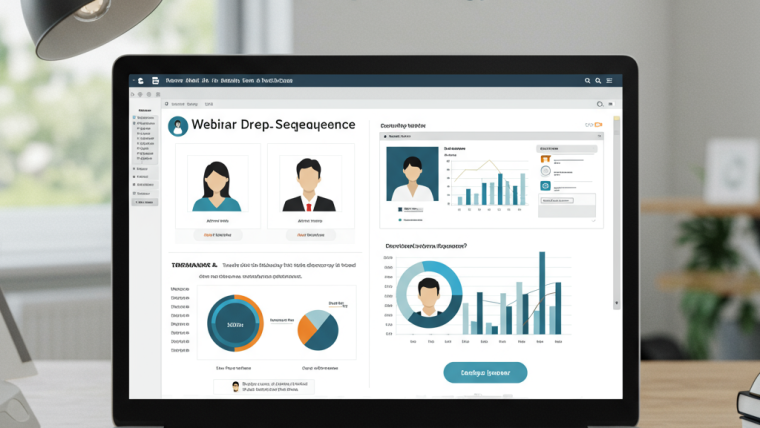
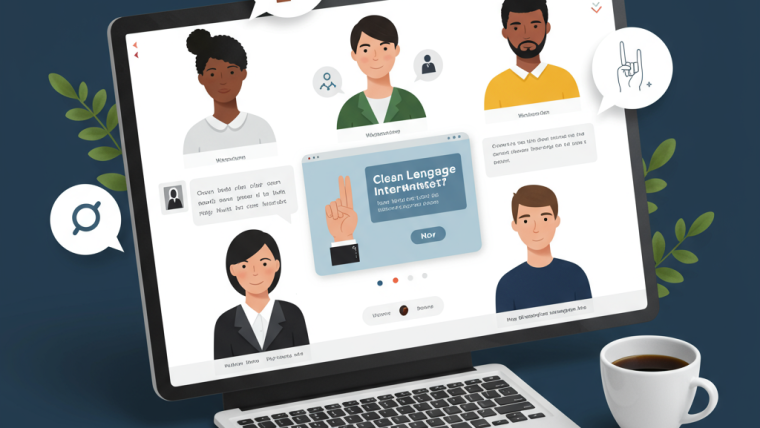

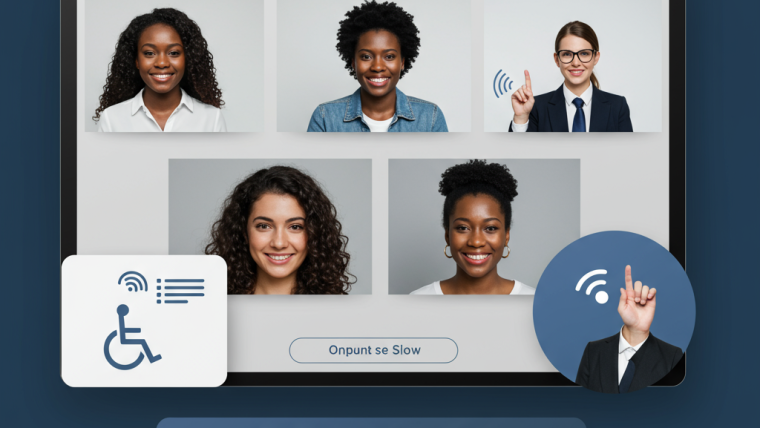

Webinar Analytics: A Complete Guide to Measuring Success and Improving Performance
The Ultimate Webinar Follow-Up Strategy to Turn Attendees into Customers
Webinar Accessibility Best Practices: How to Make Your Online Events Inclusive for All
Webinar Personalization: Tailoring Content to Audience Segments for Maximum Engagement